| Bevy Version: | 0.13 | (outdated!) |
|---|
This entire book is outdated and no longer maintained. I am keeping it online, in case anyone still finds any of the information in it useful. To adapt to newer versions of Bevy, please consult Bevy's migration guides.
Coordinate System
2D and 3D scenes and cameras
Bevy uses a right-handed Y-up coordinate system for the game world. The coordinate system is the same for 3D and 2D, for consistency.
It is easiest to explain in terms of 2D:
- The X axis goes from left to right (+X points right).
- The Y axis goes from bottom to top (+Y points up).
- The Z axis goes from far to near (+Z points towards you, out of the screen).
- For 2D, the origin (X=0.0; Y=0.0) is at the center of the screen by default.
When you are working with 2D sprites, you can put the background on Z=0.0, and place other sprites at increasing positive Z coordinates to layer them on top.
In 3D, the axes are oriented the same way:
- Y points up
- The forward direction is -Z
This is a right-handed coordinate system. You can use the fingers of your right hand to visualize the 3 axes: thumb=X, index=Y, middle=Z.
It is the same as Godot, Maya, and OpenGL. Compared to Unity, the Z axis is inverted.
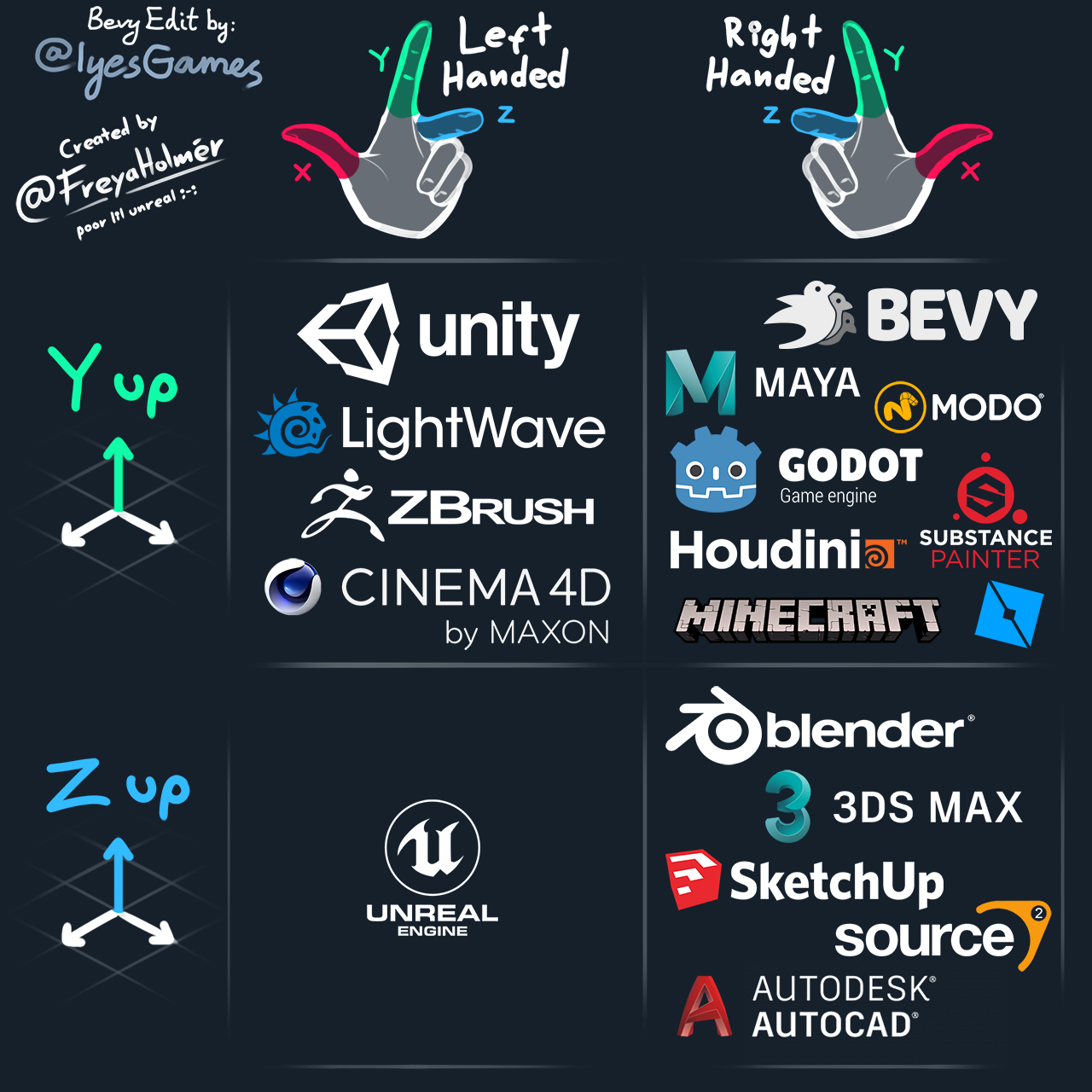
(graphic modifed and used with permission; original by @FreyaHolmer)
UI
For UI, Bevy follows the same convention as most other UI toolkits, the Web, etc.
- The origin is at the top left corner of the screen
- The Y axis points downwards
- X goes from 0.0 (left screen edge) to the number of screen pixels (right screen edge)
- Y goes from 0.0 (top screen edge) to the number of screen pixels (bottom screen edge)
The units represent logical (compensated for DPI scaling) screen pixels.
UI layout flows from top to bottom, similar to a web page.
Cursor and Screen
The cursor position and any other window (screen-space) coordinates follow the same conventions as UI, as described above.